Prerequisite : Google Authenticator app must installed on your android or iPhone devices.
Please log in on https://platform.cashaa.com/ and follow these steps to set your 2-Factor Authenfication.
Step 1: Please Dropdown and go to Settings as shown on the image below:

Step 2: Please dropdown the 2-step login to enable 2-Factor Authentification.

Step3: Please tap on Enable 2- step login as shown in the image below:

Step 4: Once you Enable 2-step login, please go on your Google Authenticator App and scan the QR code to get the 6 digit key. Once you get the key, you need to enter code in the boxes as shown in the image below:

Step 5: Once code entered, your 2FA will be enabled successfully, and please remember that you need to enter 6 digit code from your Google Authenticator every time you log in. The 6 digit code change and stays for few seconds every time you are on the app. Please always download your 2FA backup code available on Cashaa platform and saved it properly for future use in case of mobile lost to re-access your 2FA OTP.

Furthermore, if in case you Lose your 2FA you can reset it by raising a ticket with a high-resolution color selfie photo with passport/ID and a note saying Cashaa, today’s date and signature.
The Cashaa Team
The Next Generation Banking Platform